Welcome to SEDB
I. How to use SEDB
II. Input as a Journal Title OR Author name
III. Input as Experimetnal method
Here you can select the "PDBID OR Keywords" Option for database query and then you can inter either PDBID or keywords in the given text box as a input. You can choose Protein Name, Source Of Organism, type of epitope e.g B-Cell Epitope, T-Cell Epitope etc. as a keyword search and click into the search button as shown in Fig. 1
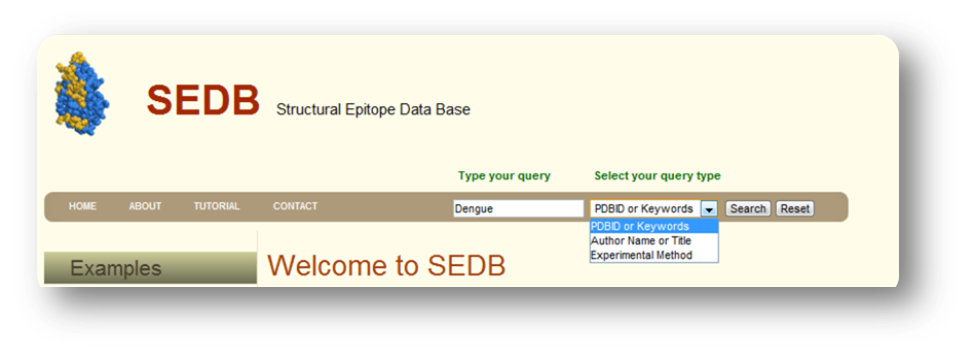
Figure 1. Input page of SEDB as a PDBID OR Keywords
Result Page
After that press "Submit button" on the input page, search tool will search for the HITS that are similar to your input PDBID OR Keywors. The list of hits you can find in the result page. Select the desired one from the list. Use mouse click on PDBID to know the detailed informtion about the selected Epitope.
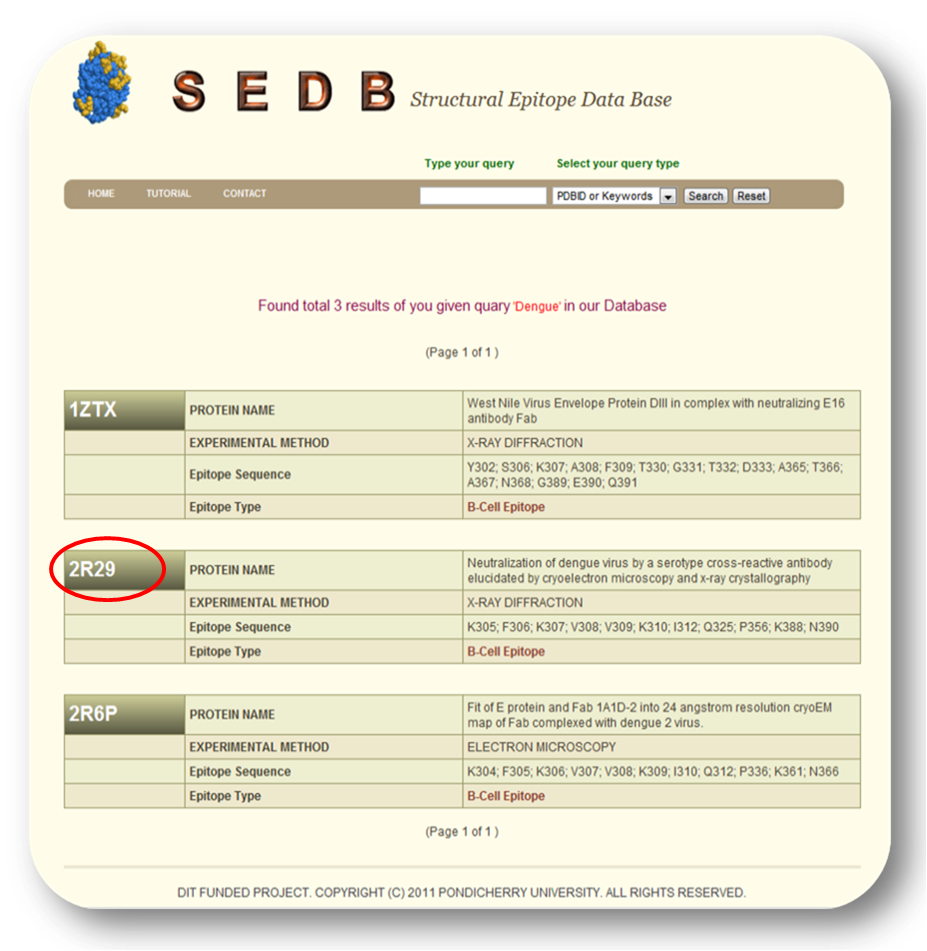
Figure 2. HIT page of PDBID OR Keywords
Result Page of selected Epitope
After you Select the desired one from the list. You can find the detailed information in the result page. You can find more informtion on the given Tab options.
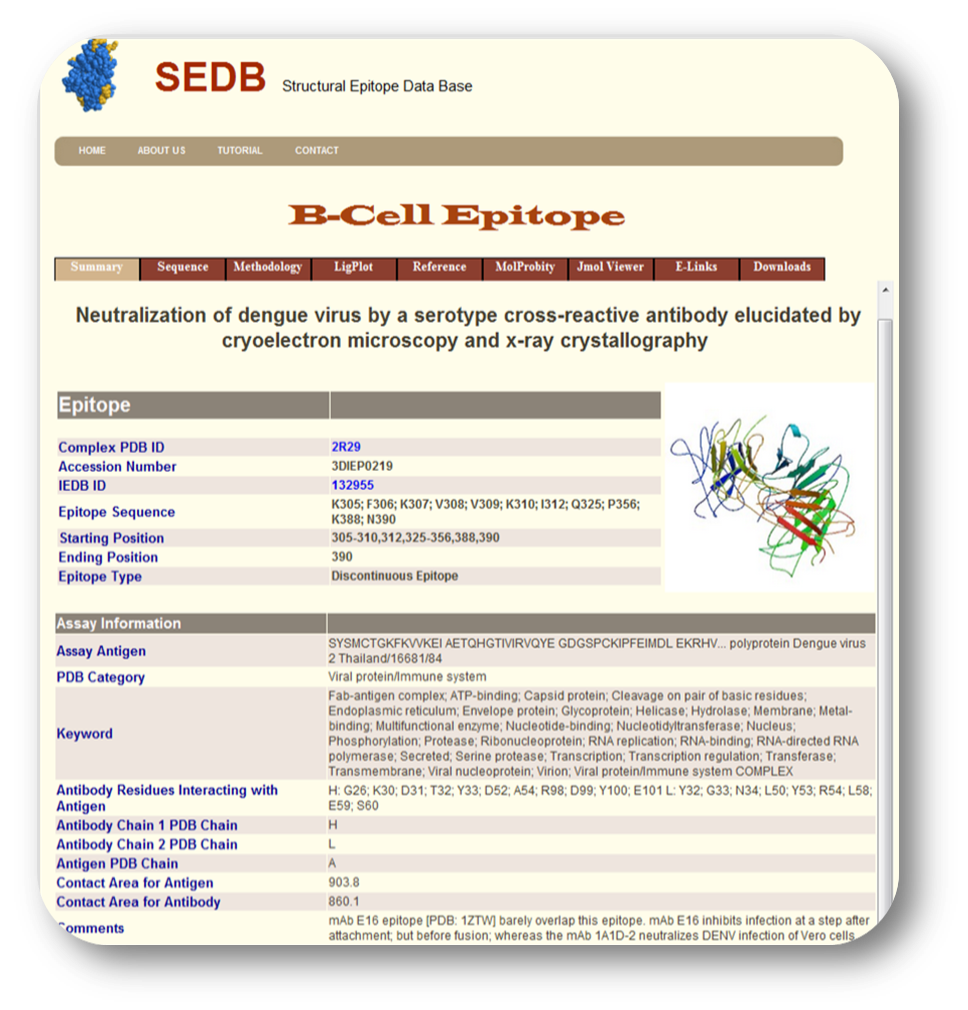
Figure 3. Result page of
II. Input as a Journal Title OR Author name
Here you can select the "Input as a Journal Title OR Author name" Option for database query and then you can inter either Journal Title or Author name in the given text box as a input and click into the search button as shown in Fig. 4
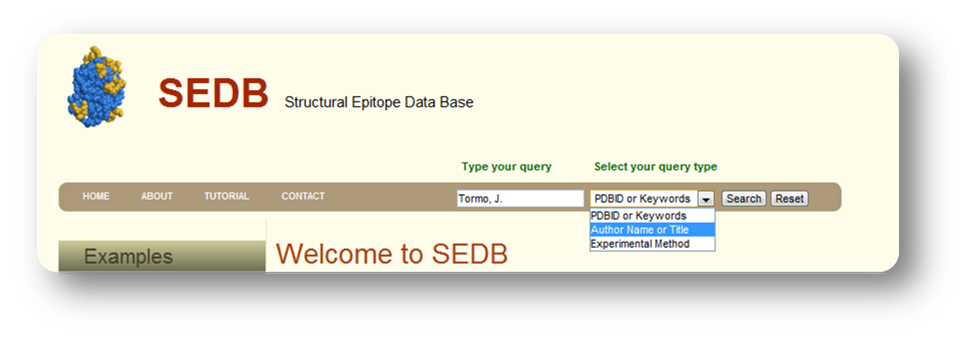
Figure 4. Input page of SEDB as a Journal Title OR Author name
Result Page
After that press "Submit button" on the input page, search tool will search for the HITS that are similar to your input Journal Title OR Author name. The list of hits you can find in the result page. Select the desired one from the list. Use mouse click on PDBID to know the detailed informtion about the selected protein.
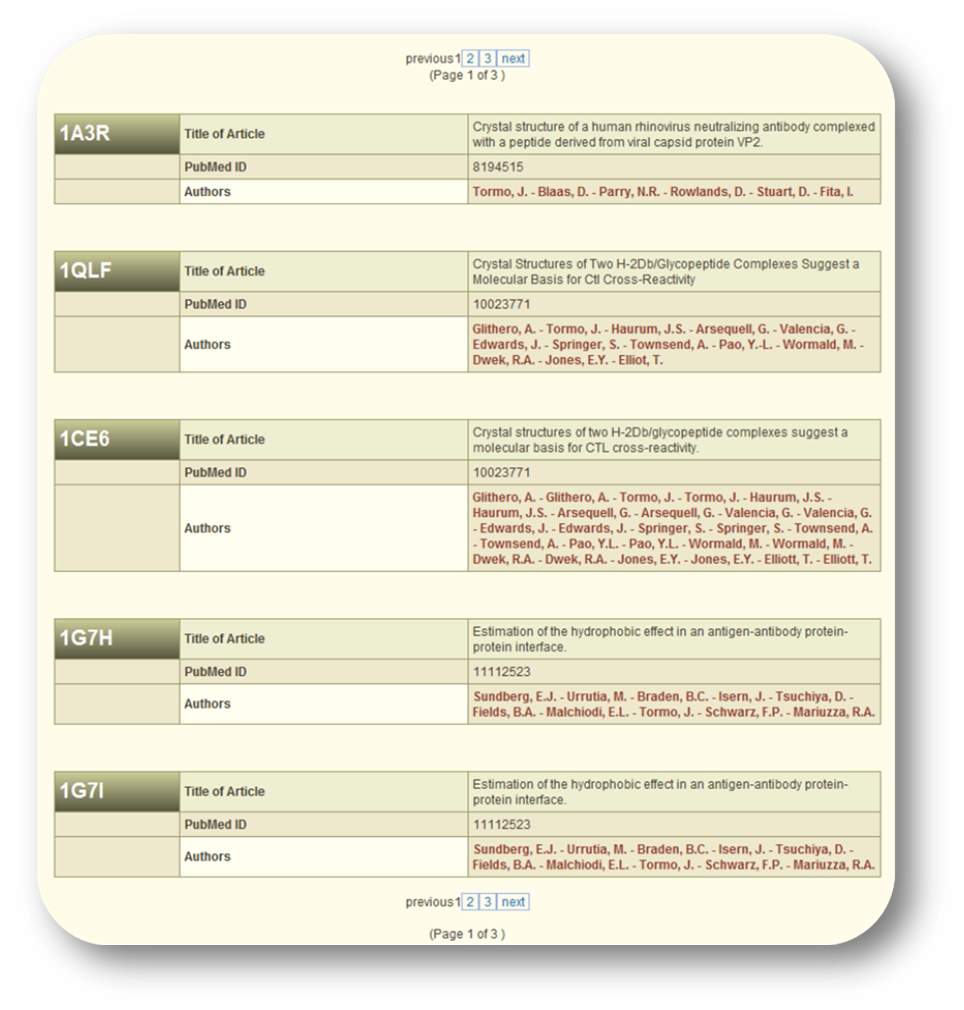
Figure 5. HIT page of Journal Title OR Author name
Result Page of selected Protein
After you Select the desired one from the list. You can find the detailed information in the result page. You can find more informtion on the given Tab options.
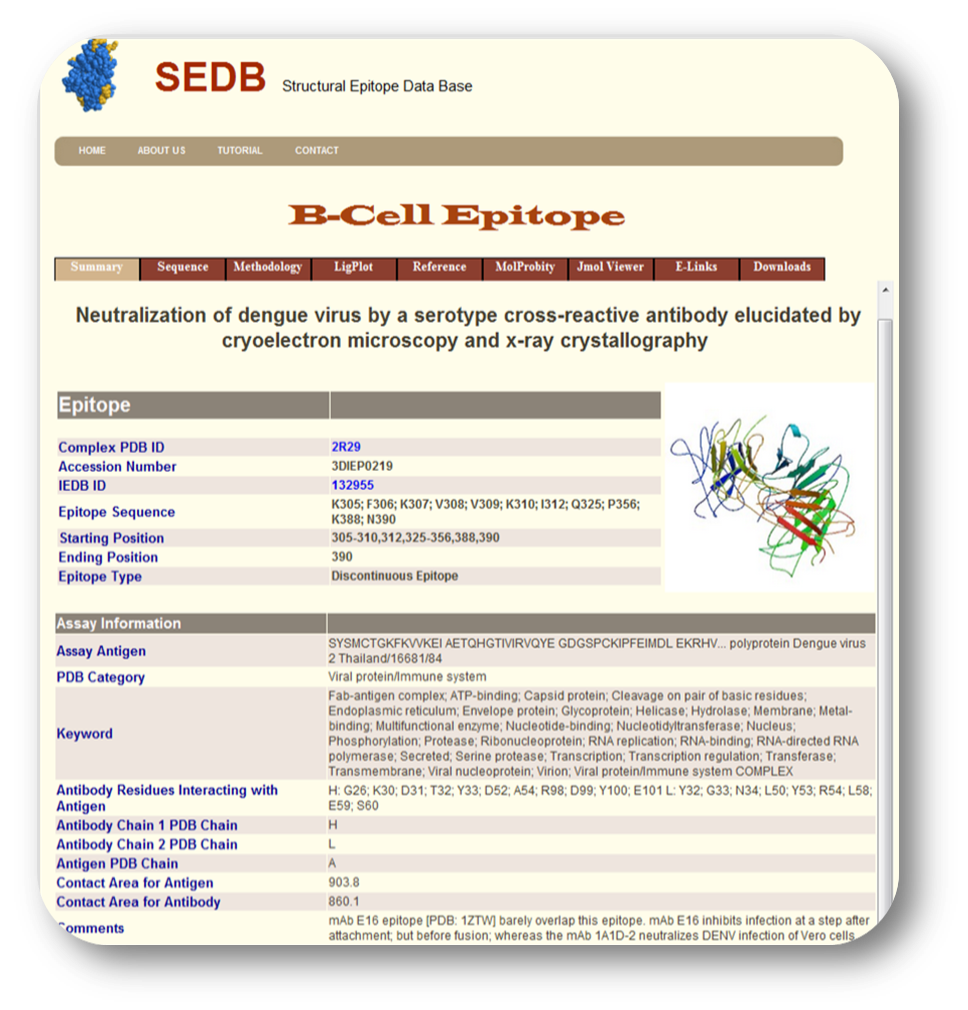
Figure 6. Result page of 1A1T
III. Input as a Experimental method
Here you can select the "Input as a Experimental method" Option for database query and then you can inter the experimetnal method name e.g.<> X-RAY DIFFRACTION, SOLUTION NMR, SOLID-STATE NMR, FIBER DIFFRACTION OR ELECTRON MICROSCOPY in font color="red"> the given text box as a input and click into the search button as shown in Fig. 7
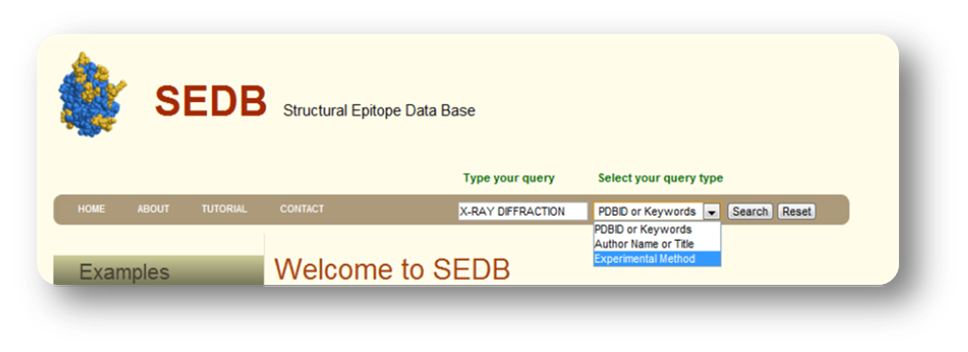
Figure 7. Input page of VPDB as a Experimental method
List of related Hit-(X-Ray Diffraction)
After that press "Submit button" on the input page, search tool will search for the HITS that are similar to your input "Experimental method". The list of hits you can find in the result page. Select the desired one protein from the list. Use mouse click on PDBID to know the detailed informtion about the selected protein.
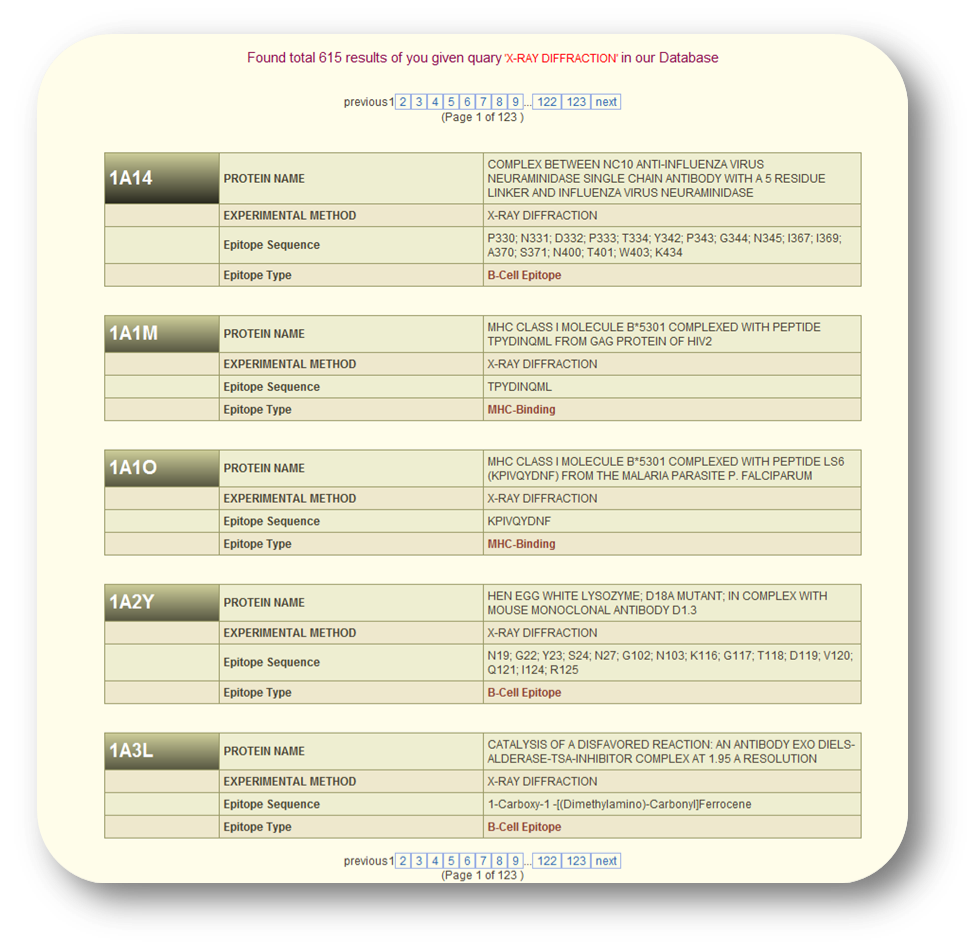
Figure 8. HIT page of Experimental method
Result Page of selected Protein (2R29)-X-Ray Diffraction
After that, you can Select the desired one from the list. You can find the detailed information in the result page. You can find more informtion on the given Tab options.
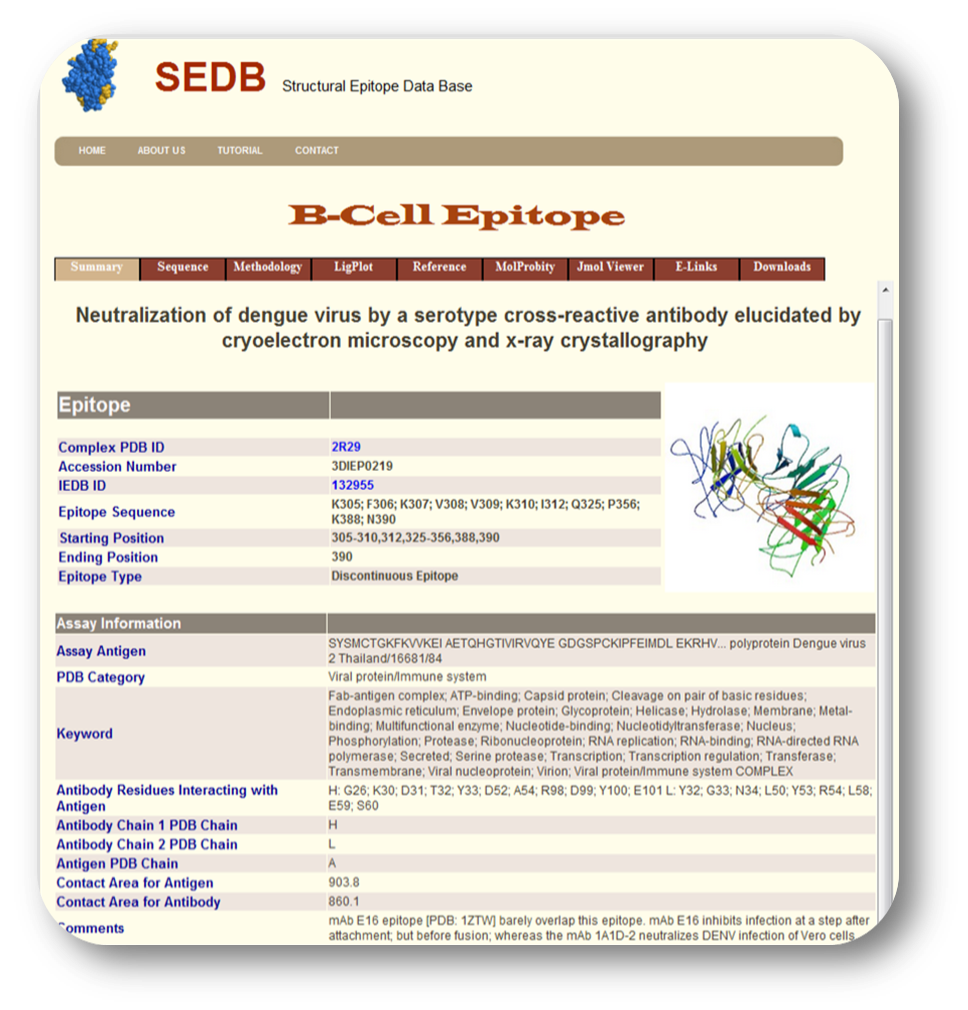
Figure 9. Result page of X-Ray Diffraction
IV. Input as a Sequence Search
Here you can select the "Input as a Sequence Search" Option. This is a very usefull option for the user, if you know the epitope sequence and you don not know the protein, you can use this option to fetch the database, you can enter the epitope sequence into the given text box and click "search button" for the list of related information as shown in Fig. 7
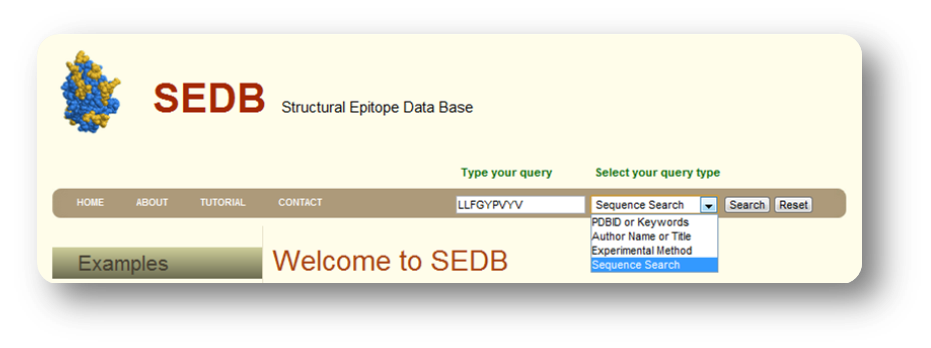
Figure 10. Input page of SEDB of Sequence Search
Result Page of Sequence Search
When you press "Submit button" on the input page, search tool will search for the HITS that are similar to your input "Sequence Search". The list of hits you can find in the result page. Select the desired one from the list. Use mouse click on PDBID to know the detailed informtion about the selected protein.
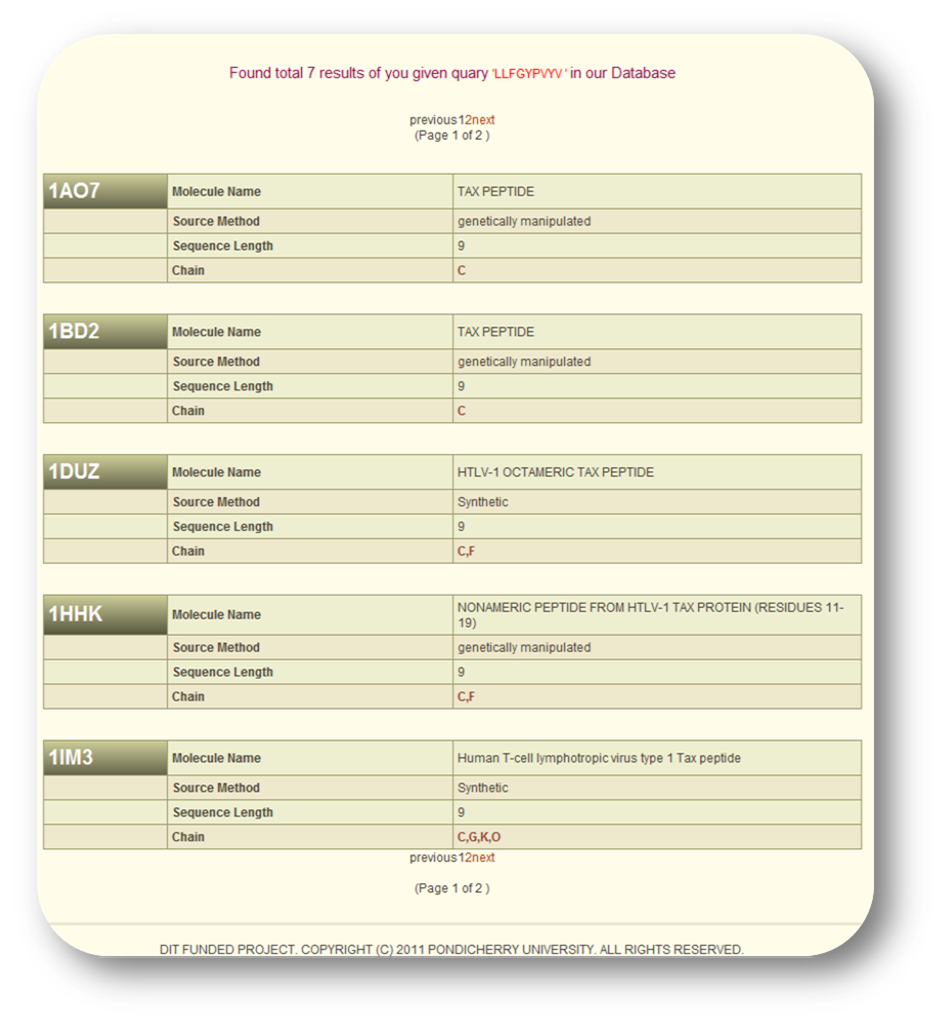
Figure 11. HIT page of Experimental method
Result Page of Sequence Search
When you Select the desired one from the list. You can find the detailed information in the result page. You can find more informtion on the given Tab options.
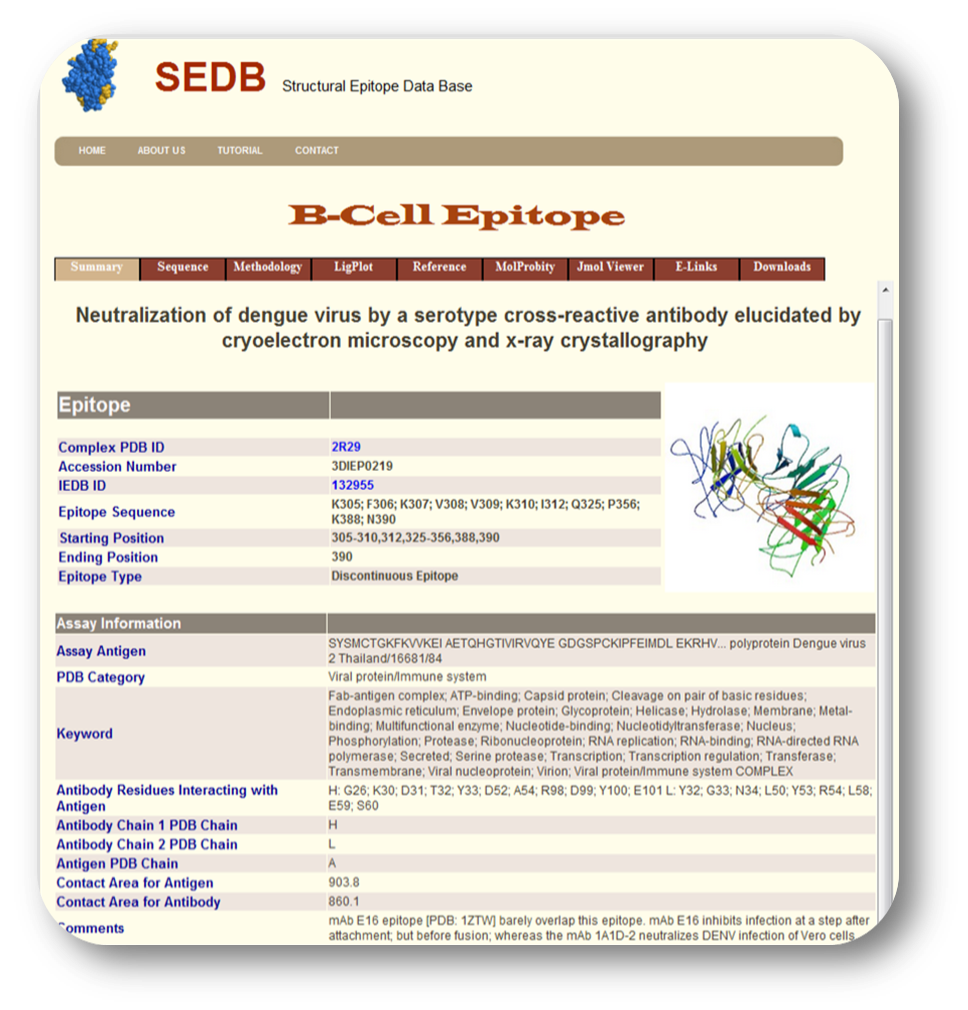
Figure 12. Result page of Sequence Search

